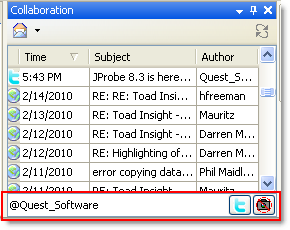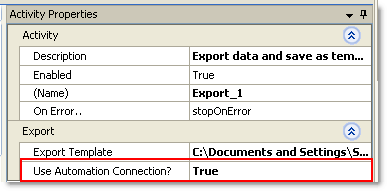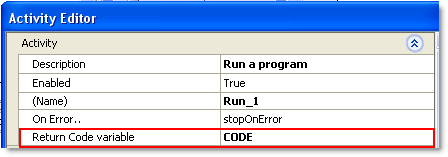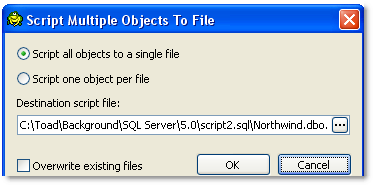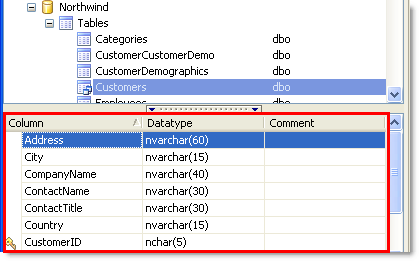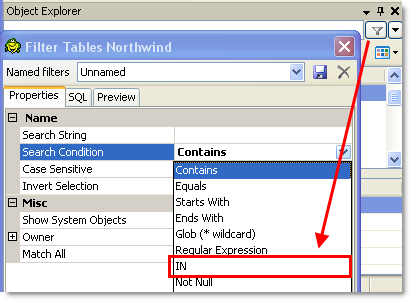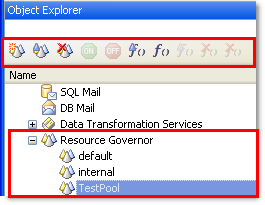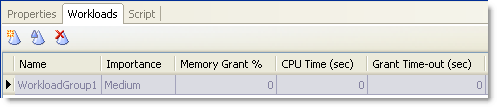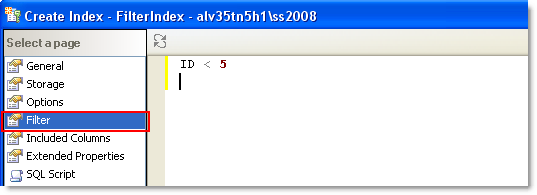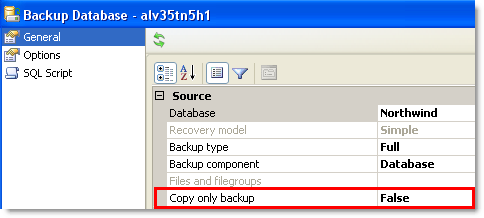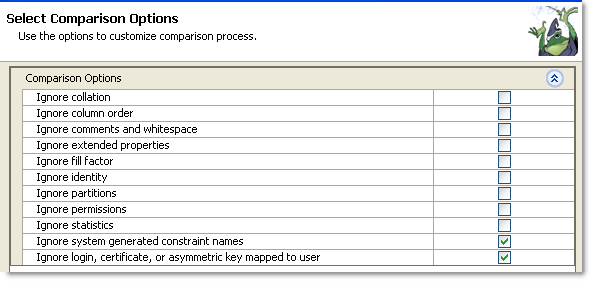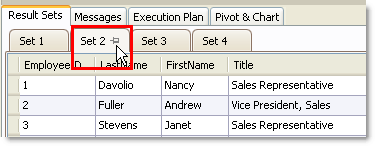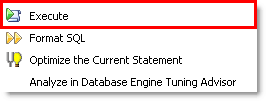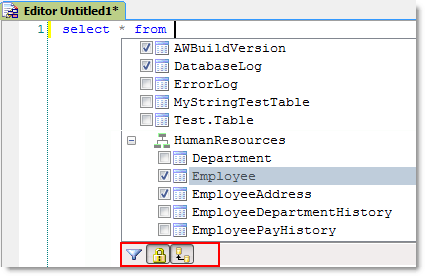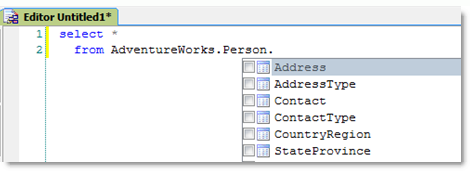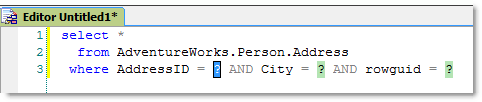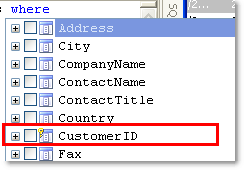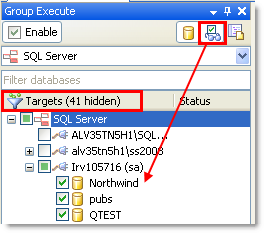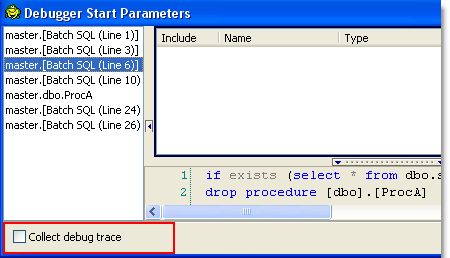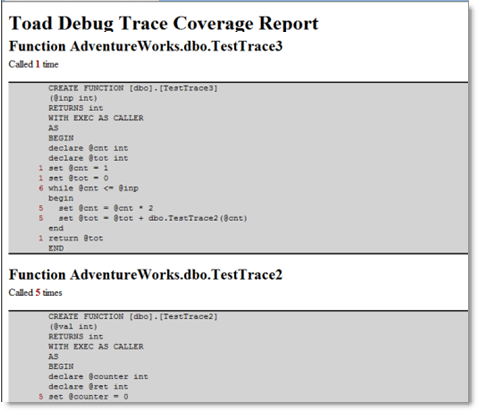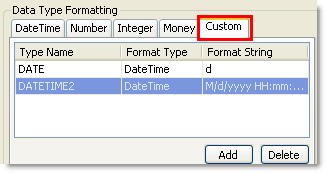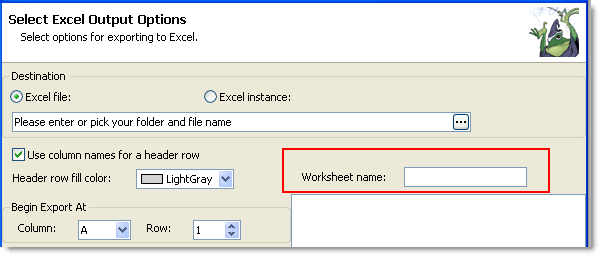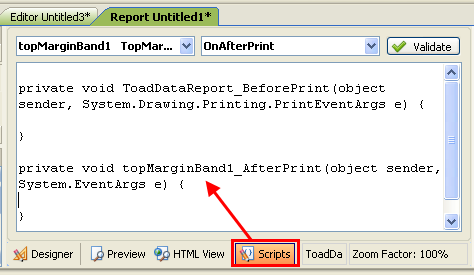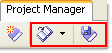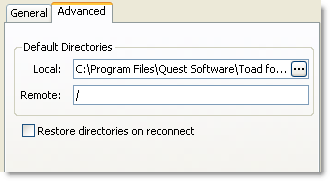Toad® for SQL Server
Version 5.0.2
Release Notes
November 4, 2010
Contents
Welcome to Toad
With Toad,
developers and database administrators can use a familiar, proven tool
to manage databases. Toad empowers developers and administrators, of varying
skill levels, to rapidly create and execute queries, automate database
object management and develop SQL more efficiently.
Toad also provides utilities to compare, extract and search for objects, manage projects, import/export data and administer the database, while increasing your productivity and delivering access to an active user community.
Back to Top
New in This Release
New Features in 5.0.2
-
You can now set the background color for the Editor in the
Background field in Tools | Options | Editor | General.
-
(SQL Azure) You can now copy a database to the same server, or two
different SQL Azure servers by right-clicking the database and
selecting Copy Database.
Back to Top
New Features in 5.0.1
Back to Top
New Features in 5.0.0
General
- Faster installation time.
- Script Generation throughout the product has been improved to be more complete, flexible, accurate, and generate faster
-
You can reset all window locations to the default layout in Tools | Options | Environment | Interface. This is useful if you are using two monitors and later switch to a single monitor.
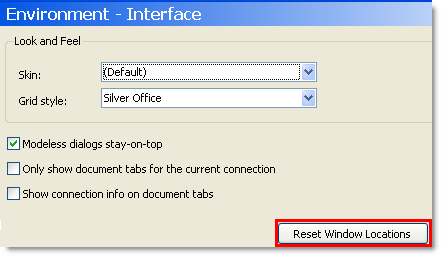
-
Toad now provides links to the Amazon EC2 Portal and SQL Azure portal from the Tools | Cloud Computing menu.
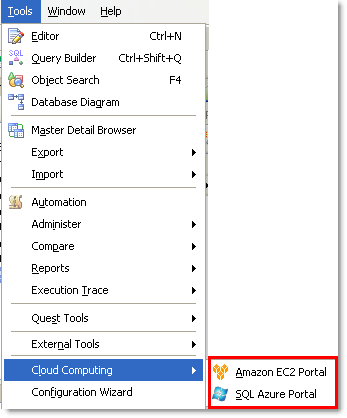
Connections
- You can drag multiple connections to a different group in the Connection Manager.
-
You can sort connections alphabetically by right-clicking a group folder node in the Connection Manager and selecting Sort.
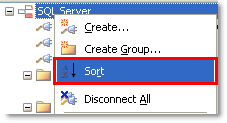
-
You can reconnect to the last connection associated with a document window by right-clicking the tab and selecting Reconnect to connection. This option only displays if the tab previously had a connection.

-
When using connection categories, you can now easily identify the currently selected tab.

SQL Azure
-
After creating an account and configuring the SQL Azure Firewall, you can connect to a SQL Azure database the same way you connect to your on-premise SQL Server.
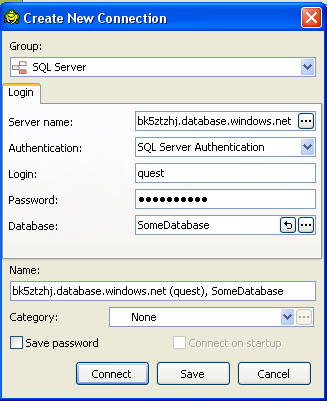
-
When browsing and working with objects, the look and feel of the Object Explorer is the same as your on-premise SQL Server.
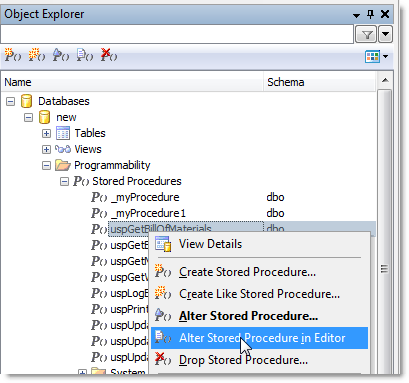
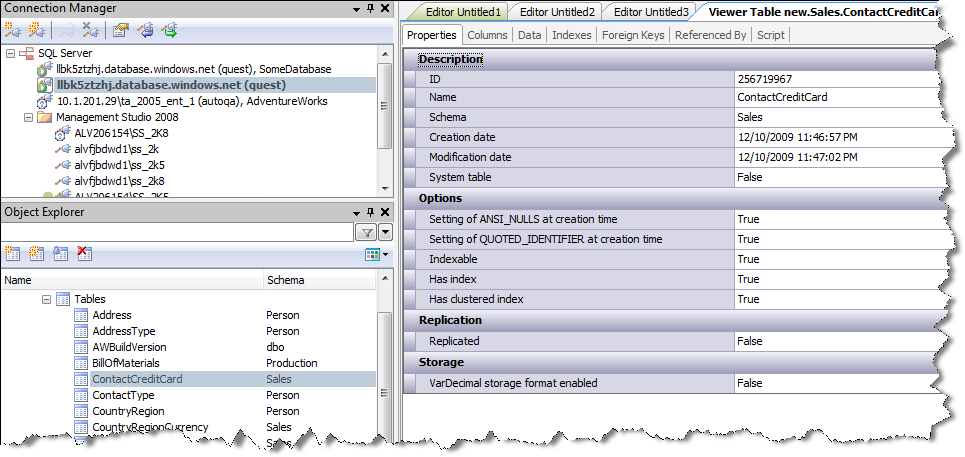
- Toad also includes SQL Azure support for the following features, and provides the same look and feel in these features that you find when using your on-premise SQL Server:
- Group Execution
- Export/Import
- Query Builder
- Master Detail Browser
- Database Diagram
- Object Search
- Schema Reports
- Data Reports
- Schema Compare
- Data Compare
- Execution Plans (both actual and estimated)
- Stored Proc/Function Execution
Collaboration
You can now view RSS and Twitter feeds, including Toad Community postings from within Toad using the new Collaboration window. You can access this window from View | Collaboration. Once open, you can click any entry to open the related content.
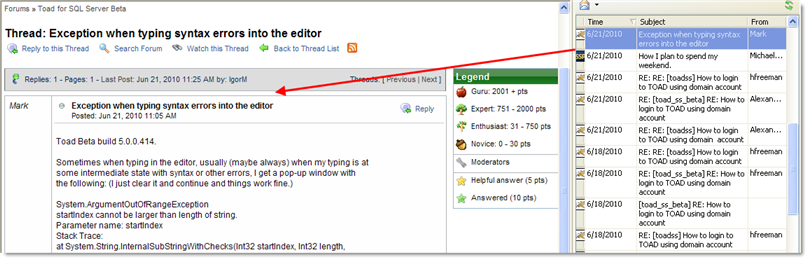
When you open the Collaboration window, it polls all RSS and Twitter feeds that you have defined in the Collaboration options page (Tools | Options | Environment | Collaboration). The first time you open the Collaboration window, you are prompted to configure RSS and Twitter options.

In the Collaboration window, you can click  at the top of the window to compose a new entry. You can select the drop-down arrow beside the icon to select which feed you want to post to.
at the top of the window to compose a new entry. You can select the drop-down arrow beside the icon to select which feed you want to post to.
To tweet, use the entry field at the bottom of the window. If you click an item in the list, a reply tweet is entered in the field. If the post contains a link, that link is opened in the Web Browser as well. To post a tweet, press ENTER or click  . If you click
. If you click  , you can toggle whether you want to include a screen shot of Toad with your post (After posting, this option always reverts back to false).
, you can toggle whether you want to include a screen shot of Toad with your post (After posting, this option always reverts back to false).
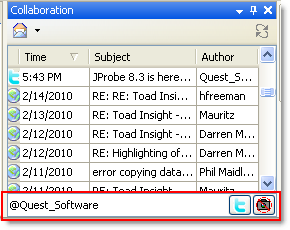
Automation
-
When using an import or export template, you can now use the default automation connection or the connection saved in the import/export template. The following displays this option for an export activity.
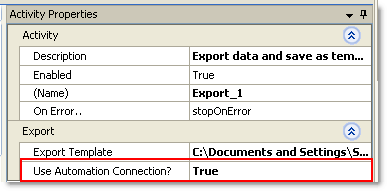
-
The Zip File activity now supports AES 128-bit and 256-bit encryption.

Note: If you encrypt the zip file, you must have a zip utility that can support 128-bit or 256-bit unencryption.
-
The Run Program activity now supports a Return Code variable. You can use this variable with an If..Condition activity.
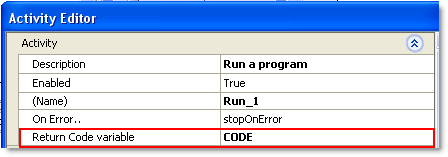
Database Administration
Object Explorer
- Toad provides improved performance when refreshing an object editor or the object details pane after creating, altering, or dropping an object. It also provides improved performance when scripting tables with 200 or more indexes.
-
When generating a creation script to a file for multiple objects by right-clicking the objects and selecting Generate SQL | To File | Creation Script, you can select whether to add all objects to a single file, or add each object to a separate file.
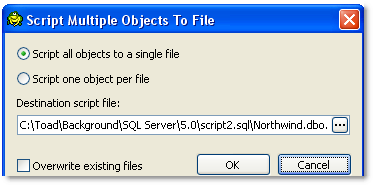
-
You can now click a column heading to sort the columns, data types, or comments alphabetically for a table in the Object Explorer.
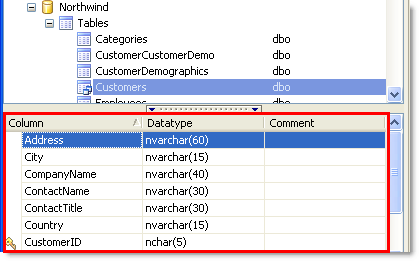
-
When filtering objects, you can now set IN as a search condition.
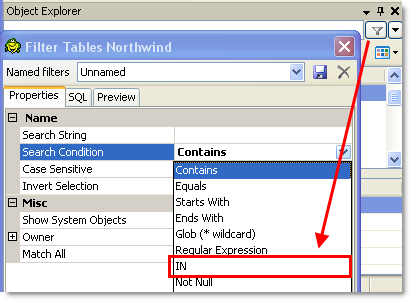
- When creating a database with a filestream filegroup, you can now set the filegroup as read-only.
- Toad now supports extended alters on SQL Server 2008 tables.
-
The Indexes tab in the Object Details pane now includes index properties.

-
(SQL Server 2008 only) Toad now supports Resource Governor functionality under the Management node in the Object Explorer.
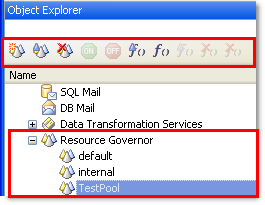
You can also use the Resource Governor toolbar to create, select, edit, detach, or remove a classifier function, as well as reset statistics.
Note: Once created, the classifier function displays in the Functions node for the selected database.
In addition, you can manage workload groups for a resource pool in the Object Viewer window.
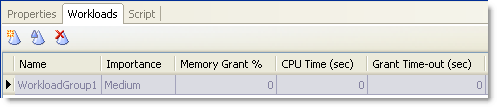
-
(SQL Server 2008 only) You can now add a filter to indexes in the Create/Alter Index window. Filtered indexes improve performance on large tables that have small result sets.
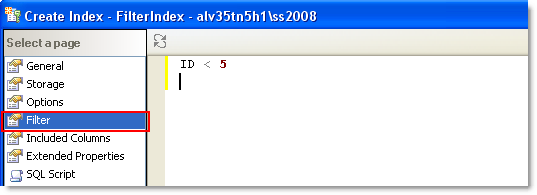
-
When backing up a database, the Copy only backup option is now available in the General page.
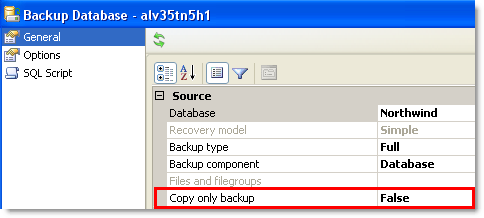
-
You can now import a trace file into a table, and can open a trace file in SQL Server Profiler from the Traces toolbar in the Object Explorer.

- You can now create, create like, and alter partition schemes and partition functions. You can also view the script for these objects in the object details pane (right-click and select View Details).
- Maintenance plans include the following enhancements:
- You can now create a plan and copy it to any server instances where you want the plan to run.
- You can specify databases to include in a maintenance plan using wildcard or regex strings.
- You can now rename CLR objects
ER Diagram/Database Diagram
- The ER Diagram has been renamed to Database Diagram.
- When adding more than 50 objects to the Database Diagram, you can now cancel the operation from a progress bar.
Schema Compare
Job Manager
Query Development
General
When executing a query in the Editor or Query Builder, you can now pin a result set tab so it is not overwritten by a subsequent query. This is helpful when there are a few lookups that you want to remain active.
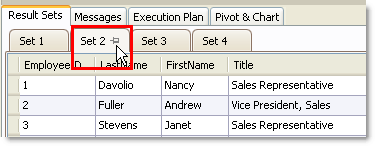
Query Builder
You can use ANSI joins to create an inner
join on a column or equation. To add an ANSI join, click  in the Query Builder toolbar.
If you remove the ANSI join, Toad substitutes
a regular join.
in the Query Builder toolbar.
If you remove the ANSI join, Toad substitutes
a regular join.
Editor
-
Toad has implemented a large script mode to improve performance when opening files larger than 2 MB. By default, when you open a large file, some features such as word wrap, syntax highlighting, and the Code Navigator are disabled in the Editor. When a large script loads, a message indicates that you are in large script mode in the right margin of the Editor. You can disable large script mode by clearing the option in Tools | Options | Editor | General.

-
You can now right-click the Editor window to execute the SQL statement.
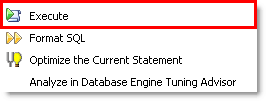
- Code Completion includes the following enhancements:
- Performance has been improved.
You can now multi-select some objects in the code completion list. If an object can be multi-selected, a check box displays next to it. You can then select the checkbox or press CTRL+SPACE to select the object.

- For objects such as schemas and databases, you can now expand these objects to see other items that are associated with them from code completion. You can view these items by clicking the + sign or by pressing CTRL+RIGHT.
You can use the new toolbar at the bottom of the code completion list to change the following code completion options (in order): Apply filter to editor, Include system objects, Merge secondary items.
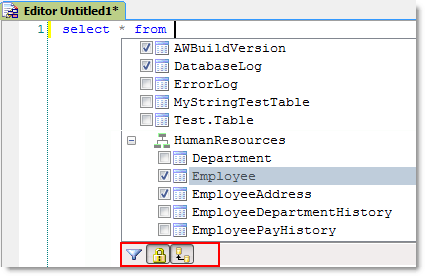
- You can use the resize grip in the lower-right corner to resize the code completion drop-down list. The new size is also remembered between Toad sessions.
Code items no longer fetch their parameter information when the list of code completion items is generated. That information is now fetched when it is needed, which leads to greatly improved performance. We also generate more detailed comments on code completion for these, including data type, direction, and parameter comments.

Code completion no longer includes all the prefixing elements of objects in the code completion drop-down list, which leaves more space for the relevant part of the name.
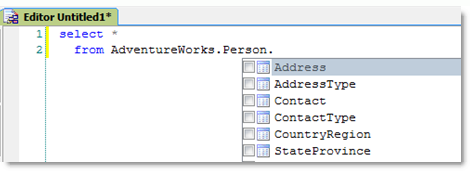
When selecting several items in a Where clause, they can now be combined correctly into a code snippet.
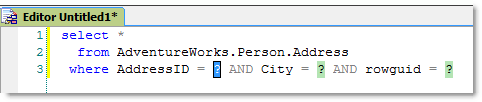
- The code completion drop-down list now disappears if you click anywhere outside the drop-down control. Also, if you move the caret in the editor outside of where it could form a valid drop-down entry it also disappears (for example, if you move to the left of the insertion point).
Code completion now indicates which columns are primary keys.
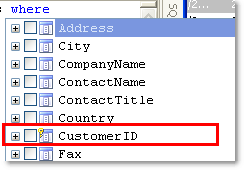
- Columns now display for table valued functions.
Parameter hints now display when inserting code through code completion.

The parameter hint contains a description of the parameters with the parameter currently being edited displaying in bold. Below that is a description of the code if it exists, and on the last line a description of the currently focused parameter displays.
- Code Complete now recognize UNICODE data types for INSERT/UPDATE/DELETE expansions.
- Group execute includes the following enhancements:
- Faster completion because execution is now performed in parallel.
You can now run group execute against individual databases.

You can hide any servers and databases that are not selected to simplify the display. When selected, a filter indicator displays the number of hidden targets above the tree.
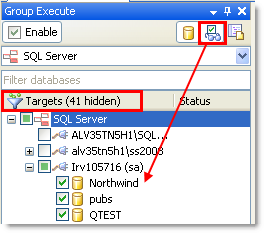
You can also merge group execute results into a single result set.

- You can now set a SLEEP function when using Toad Scripts to pause a set number of seconds between statements.
Debugger
The debug trace feature collects a complete trace of everything you do when debugging stored procedure so that you can play it back later. You can then replay the trace forwards and backwards to evaluate the execution. The replay does not affect the server; it is only a local replay.
You enable debug trace collection by selecting the Collect debug trace checkbox in the Debugger Start Parameters window that displays when starting a debug session. You can also open this window by clicking (...) on the Debugger toolbar.
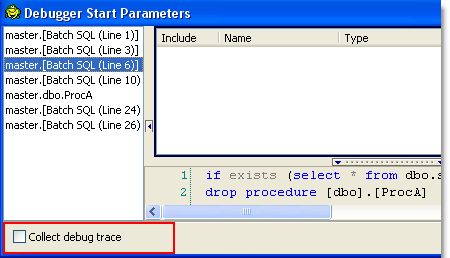
Note: This flag is cleared after every execution.
You can also enable and disable trace collection while executing using a new toggle on the Debugger toolbar.

The debug trace collects the following:
- Local variables and arguments. Global variables are not collected by default, but can be enabled in the options.
- Step information and callstacks.
- Scripts of all involved code. This means that when you replay a trace you will see the script in the editor as it looked when the trace was created regardless of whether the object has been changed in the database.
- Script results by default. You can disable this in the options page.
The debug trace does not collect the following:
- Any messages.
- The final return value from a function.
After creating a debug trace, you can browse, delete, and replay traces. You can manually open this window by selecting Debug | Windows | Debug Traces from the menu.

Each item in the list represents saved debug traces that were created for the current connection. If you hover over an item in the list, the full name of the piece of code and the value of any specified parameters when you executed it display. To replay a trace, double-click it in the list or click  .
.
When replaying a trace, you can also step over backwards, step into backwards, and step out of backwards.

You can also generate a coverage report from the trace by clicking  .
.
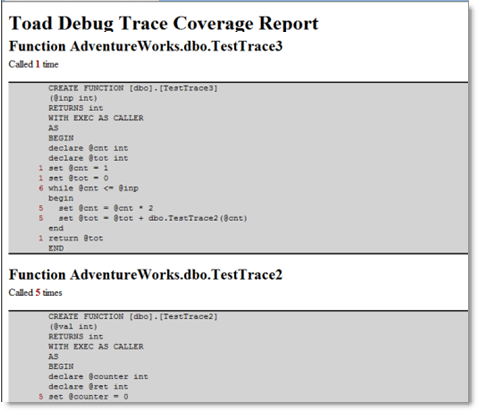
You can set debug trace options in Tools | Options | Debugger | General.

The Collect trace option determines whether the trace should record every line executed while debugging or the lines where you break or step on. By default all lines are collected.
Data Management
General
Export Wizard
- When exporting to an Excel file, if there are multiple tables, Toad now exports to a single file and adds each table as a separate worksheet within that file.
-
Toad now checks the directory you are exporting to and if a file with the same name already exists, the text of the Overwrite checkbox turns red as a warning so you can either overwrite or rename the file. The Next button is also disabled until you make a change.

-
If you select a single table to export in the Export Wizard, you can specify a different name for the worksheet than the actual table name.
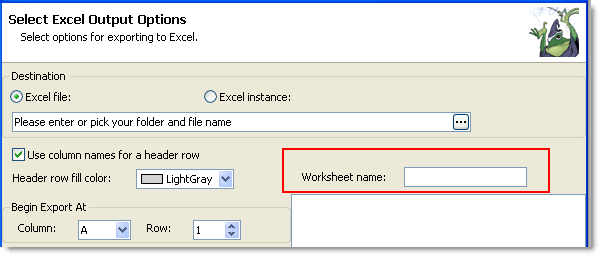
-
You can now execute an export template against a different connection than the one saved with it. For example, this allows you to use the same export template against your test, development, and production databases. To execute the template against a different connection, make sure you are connected to, and the new database has focus in the Connection Manager when you execute the template.

Import Wizard
You can now execute an import template against a different connection than the one saved with it. For example, this allows you to use the same import template against your test, development, and production databases. To execute the template against a different connection, make sure you are connected to, and the new database has focus in the Connection Manager when you execute the template.

Data Compare
- When selecting the source and target databases in the Data Compare Wizard, you can name the comparison project, select whether to display system objects, and if you opened the wizard from the Tools menu, you can copy or switch the source and target database.
- You can now multi-select rows of objects in the Select Objects page and click Map Selected to map multiple objects at a time.
Data Reports
Tools
Project Manager
You can now open a new project or save a project using buttons on the Project Manager toolbar.
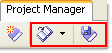
FTP
Back to Top
Resolved Issues and Enhancements
The following is a list of issues addressed and enhancements implemented in this release of Toad.
Resolved Issues and Enhancements in 5.0.2
| Feature |
Resolved Issue |
Defect ID |
| Installation |
When installing Toad for
the first time, the Configuration Wizard now displays on
startup. To view this wizard at any time, you can access
this feature from Tools | Configuration Wizard. |
ST78415 |
| The correct build number
now displays when you right-click the Toad executable and
select Properties. |
ST79719 |
| Licensing |
A trial key is now bundled
with commercial and trial executables. |
ST78259 |
| Connections |
Performance when connecting to a remote server has been
improved. |
ST78929 |
| Editor |
Code Completion now
displays a list of columns when using a subselect. |
ST78065 |
| Performance when switching
between two Editor windows that have result sets has been
improved |
ST78514 |
| You can now set the
background color for the Editor in the Background field in
Tools | Options | Editor | General. |
ST78416 |
| Debugger |
When debugging a stored
procedure with a varbinary(max) parameter, a null reference
error no longer occurs. |
ST76957 |
| Object
Explorer |
Pressing F5 to refresh the
list of objects no longer results in an error. |
ST78820 |
| When altering a table,
Toad now detects changes if you set the identity for a
primary key to True. |
ST79366 |
| (SQL Azure)
You can now copy a database to the same server, or two
different SQL Azure servers by right-clicking the database and
selecting Copy Database. |
ST77994
ST79776 |
| Spotlight on SQL Server |
If Spotlight on SQL Server
Enterprise or Desktop editions are installed on your client
computer, you can now launch them from Toad. |
ST78942 |
Back to Top
Resolved Issues and Enhancements in 5.0.1
| Feature |
Resolved Issue |
Defect ID |
Installation/
Upgrade |
Code completion templates are now migrated when upgrading from the previous version of Toad.
Note: You must restart Toad to see this change.
|
ST75916 |
| Connections |
(SQL Server 2008 R2 only) Right-clicking a 2008 R2 connection, selecting Properties, and attempting to browse for a different database no longer results in an error. |
ST76133 |
| Licensing |
If you purchased an Enterprise license with unlimited seats, the Quantity field in the Toad Licensing window (Help | Licensing) now displays "Enterprise - Unlimited Seats." |
ST75893 |
| Data Compare |
Saving a new data compare project no longer results in an error. |
ST76073 |
| (SQL Azure) When synchronizing data, selecting an option to use a transaction in the Select Synchronize Options page of the Synchronization wizard no longer results in an error. |
ST76074 |
| Editor |
When entering an alias, pressing the ‘,’ key, and then the ‘.’ key no longer results in an error. |
ST75935 |
| Object Explorer |
Tables:
- Right-clicking a table with a primary key and selecting Generate SQL | To Editor | Creation Script now scripts the primary key.
- (SQL Azure) When altering a table, changes are now detected when you change the column length on a table with a foreign key.
- (SQL Server 2008 and SQL Azure) When altering a table, changes are now detected if you set "Not Null" for spatial data types.
|
ST76125
ST76018
ST76027
|
|
Views:
An error no longer occurs when viewing the Script tab (right-click the view and select View Details) if the body of the view is invalid.
|
ST76244 |
| (SQL Server 2008 and SQL Azure) Selecting the Indexes checkbox in the Script tab of the Viewer (right-click a table and select View Details), now displays the correct grid levels for a spatial index. |
ST76671 |
|
Databases:
(SQL Azure) The correct database size now displays in the Properties tab (right-click a database and select View Details).
|
ST76826 |
|
SQL Azure:
HierarchyID and spatial data types are
now supported.
|
ST75367 |
| Query Builder |
The following issues have been addressed:
- When saving Query Builder (.tsm) files, the connection's password is no longer saved in the file.
- When loading an existing Query Builder (.tsm) file, Toad no longer uses the connection's password to create the connection. If you want to remove the password from the existing file, re-save the file using version 5.0.1.
|
ST76820 |
Back to Top
Resolved Issues and Enhancements in 5.0
| Feature |
Resolved Issue |
Defect ID |
Installation/
Upgrade |
Customized options selected in the Configuration wizard are now applied if you are running Toad as a Restricted user.
|
ST42154 |
| Connections |
You can sort groups and connections by right-clicking the parent node in the Connection Manager and selecting Sort.
|
ST65241 |
| If you migrate settings from a previous version, the Run script on new connection option in Tools | Options | Database | SQL Server no longer points to the path in the previous version. |
ST68623 |
| General |
When generating a support bundle, a MAPI error no longer occurs. |
ST71947
ST66799
|
| If the Send To folder is missing from your Windows profile, you can now open the File menu without receiving an error message. |
ST71581 |
| Automation |
You can now run an automation script that exports from a SQL file when that file contains a variable. |
ST73731 |
| Data |
If a column header contains a period in the name, right-clicking the data grid, selecting Copy Rows, and selecting the option to include headers, now displays the column header when you paste it into an Excel file. |
ST69918 |
| Selecting anywhere in the data grid when Card View is selected no longer results in an error in the Data tab of the Object Details window. |
ST70939 |
| Data Compare |
Data compare no longer generates an error when using the key column for the comparison. |
ST71541 |
| Comparison results no longer display as different when unique identifier columns are selected as key columns. |
ST74380 |
| Editor |
If columns are shorter than 80 characters, the SQL Formatter now wraps the columns correctly. |
ST45781 |
| You can now edit read-only files. When you attempt to save the file, you are prompted to save it with a different name. |
ST67894 |
| When using the View Object at Cursor (SHIFT+F4) feature, triggers now display. |
ST41627 |
| You can now press CTRL+F to search data in a result set grid. |
ST72348 |
| If you sort a column in the Messages tab, clear the messages, and re-execute the statement, the sorted column is now remembered. |
ST58116 |
| You can now remap shortcut keys. |
ST69992 |
| Export Wizard/One Click Export |
Binary data types are now exported as a Hex string. |
ST41665
ST41529
|
| Import Wizard |
When importing an Excel spreadsheet, the last three columns of data are now imported. |
ST69303 |
| An error no longer occurs when saving an import template. |
ST70218 |
| Job Manager |
You can now work with SQL Server jobs if the SQL Server agent is stopped. |
ST73442 |
| Log Reader |
The Log Reader now supports SQL Server 2008 data types. |
ST59571 |
| Object Explorer/ Database Explorer |
When generating a creation script to a file for multiple objects by right-clicking the objects and selecting Generate SQL | To File | Creation Script, you can select whether to add all objects to a single file, or add each object to a separate file. |
ST42606
ST51233
|
| When filtering objects, you can now set IN as a search condition. |
ST68889 |
|
Databases:
If files in a filegroup were deleted, and a backup of the database exists, the files no longer display when altering the database.
|
ST72740 |
|
Functions:
Attempting to view a function no longer results in a "QP5 parsing error in GetFirstChunkXmlDocument".
|
ST74118 |
|
Tables:
- If you collapse the list of columns that display when you select a table from the list, the column state is now remembered if you switch to another object type and then select a table again.
- When browsing large tables, an InvalidOperationException error no longer occurs.
- You can now perform an extended alter on a table with a FileStream column.
- You can now perform an extended alter on tables if the database compatibility mode is set to SQL Server 2000 (80).
- An alter table operations no longer fails if an existing permanent table has the same name that Toad uses for the temp table name created during the alter table operation.
- When editing permissions on a table, the grant statement now correctly encloses the username with brackets [ ].
|
ST57662
ST60516
ST56029
ST68611
ST73056
ST73201
|
|
Table and Index Partitioning
When changing a partitioned table to a non-partitioned table, the Estimate button is now enabled.
|
ST67986 |
|
Maintenance Plans:
(Windows 7 only) Attempting to create a maintenance plan on Windows 7 no longer results in an exception error.
|
ST68201 |
| Schema Compare |
When comparing two snapshots, "An item with the same key has already been added" error no longer occurs. |
ST69735 |
| If a script is too large to display, Toad now provides a link to display the script in a viewer window. |
ST71217 |
| Version Control |
The Update Database function for version control often requires that objects be dropped and recreated. If tables are referenced by Foreign Key constraints, an error no longer occurs when executing the script
|
ST42093 |
| Version control now supports CLR objects. |
ST52089 |
Back to Top
Known Issues
The following is a list of issues known to exist at the time of this release.
|
Feature
|
Known Issue
|
Defect ID
|
|
Installation/
Upgrade
|
(Windows Vista and 7 only) If you double-click Toad.exe to install the product, UAC may be disabled during the installation, a message displays in the Action Center stating that “you must restart your computer to turn on UAC,” and UAC may not be re-enabled when the installation completes.
Note: You do not have to restart your computer to resolve this issue.
Workaround:
Right-click Toad.exe and select Run as Administrator to install the product.
If you have already installed the product, manually enable UAC after the installation using the following method:
- Open the Action Center (from the warning in the tray).
- Click the Change User Account Control settings link on the left, and move the slider to the preferred setting.
|
ST68492
|
|
Startup
|
(Windows Vista on Toad client only) If you initially start Toad when logged in as a standard user and enter a license key, the license key should be saved to:
C:\Program Files\Quest Software\Toad for SQL Server 5.0.1
However, a standard user does not have write privileges in Vista to C:\Program Files so the key is saved to the following directory instead: C:\Users\username\AppData\Local\VirtualStore\Program Files\Quest Software\Toad for SQL Server 5.0.1
If you later start Toad as an administrator, you are prompted to enter the key again because it is not in the C:\Program Files directory.
|
N/A
|
| Data |
For some queries, attempting to right-click a row and select Row Count results in a message stating that the row count could not be determined. |
N/A |
| Editor |
Starting with the 4.6 release of Toad, any files that you save as Toad Editor Files (.tef) cannot be opened in a previous version of Toad. Attempting to open a newly saved .tef file in a previous version of Toad results in unreadable data.
However, you can open any .tef files created in a previous version of Toad with the Toad for SQL Server 4.6 or later release, and everything displays properly.
|
N/A |
| Execution Plan |
You cannot generate an estimated execution plan for a local temporary table because the execution plan uses a different connection to generate the plan and does not know about the temp table.
Workaround:
Use the actual execution plan button to generate execution plans for SQL that contains a temp table.
|
N/A |
| Export Wizard/ One Click Export |
Limitations when exporting fractional seconds:
-
When exporting to an Access Database File, exports do not support fractional seconds, so the additional data is not exported.
-
When exporting to an Excel instance, exports support only 3-digits for fractional seconds. However, if you export to an Excel file, it supports all fractional seconds.
|
N/A
|
|
(Windows 7 only) When exporting data to an Excel instance using the Export wizard, Toad stops responding.
Workaround:
On Windows 7, use One Click Export to Excel Instance to export data instead.
|
ST67980 |
|
Avoid using Excel for exporting if your data has numeric values that require a high precision because Excel's precision is limited to 15 digits. If you export numbers with more precision, the values are rounded. If you export boundary numbers (max, min), rounded numbers will exceed the data type limit.
|
N/A
|
|
Import Wizard
|
Attempting to import data that was exported to an Excel instance where the fractional seconds were truncated results in an error.
|
N/A
|
| Job Manager |
Currently, you cannot export the job list to Excel 2007 or later (xlsx) formats. |
ST74004 |
| SQL Azure connections currently display in the Job Manager even though the Job Manager is not available for SQL Azure. |
ST75721 |
| Log Reader |
The Log Reader requires version 8.0 DLL files in the Microsoft Visual C++ 2005 SP1 Redistributable Package. If these files do not exist on the client, you will need to install them to use some functionality in the Log Reader.
Workaround:
Download and install the Microsoft Visual C++ 2005 SP1 Redistributable Package (x86) on the client from: http://www.microsoft.com/downloads/details.aspx?FamilyID=200B2FD9-AE1A-4A14-984D-389C36F85647&displaylang=en
|
N/A |
| User information only displays for operations in the sessions that are currently open. Backups do not contain this information because only the SPID information is available to them. |
ST37112 |
| SQL Azure connections currently display in the Read Log wizard even though the Log Reader is not available for SQL Azure. |
ST75720 |
| Object Explorer/ Database Explorer
|
Databases:
Currently, if you select the Enable database backup checking checkbox in Tools | Options | Database | SQL Server, the list of databases in the Object Explorer do not indicate the backup status until you press F5 to refresh the list.
|
ST63855 |
|
Table and Index Partitioning:
- Currently, you cannot create or manage a partition on a table or index that includes a FileStream column.
- Currently, estimating index compression savings runs a full table compression savings query, so the estimation may be slow on large tables.
|
ST59194
ST68131
|
|
Query Builder
|
If you execute a query and create a pivot grid in the Pivot & Chart tab, and then re-execute the query and attempt to create a pivot grid with the second result set, a "Selected result cannot be analyzed in a pivot grid. Either the result is empty or the query is still active" message displays.
|
ST71065
|
| Currently, you cannot reverse engineer a query that contains a WHERE EXIST clause. |
ST75090 |
| Service Broker |
Currently, Service Broker does not support SQL Server 2008. |
ST60874 |
|
Version Control
|
If you migrate settings when upgrading Toad, you may have to reconfigure the repository setting in version control if a "Failed to open the settings for module VersionControl reverting to defaults" error displays.
Workaround:
To reconfigure the repository, select Tools | Options | Version Control | Defaults and select the previous repository in the Version control folder field. Your previous project settings are applied.
|
N/A
|
|
In previous releases, the method Toad used to generate the script was different than the current method. After upgrading Toad, a message may display stating that objects or files in version control are different than the local version. If your local version is current, you should check the objects and files into version control.
|
N/A
|
Back to Top
Third Party Known Issues
The following is a list of third party issues known to exist at the time of this release.
Back to Top
System Requirements
Client Requirements
Before installing Toad, ensure that your client system meets the following minimum hardware and software requirements:
|
Platform
|
600 MHz minimum, 1 GHz recommended
|
|
Memory
|
512 MB of RAM minimum, 1 GB recommended
Note: The memory required may vary based on the following:
- Applications that are running on your system when using Toad
- Size and complexity of the database
- Amount of database activity
- Number of concurrent users accessing the database
|
|
Hard Disk Space
|
104 MB to run Toad
|
|
Operating System
|
Windows Server 2003
Windows XP Professional (32-bit or 64-bit)
Windows Vista (32-bit or 64-bit)
Windows Server 2008 (32-bit or 64-bit)
Windows Server 2008 R2 (64-bit)
Windows 7 (32-bit or 64-bit)
Important
: Toad uses the Microsoft Distributed Transaction Coordinator (DTC) when opening a SQL file to get Full-Text Search status, but DTC is disabled by default on Windows Vista and Windows Server 2008. If you are using either operating system, ensure that Network DTC access is enabled on the Toad client. See http://technet.microsoft.com/en-us/library/cc753510(WS.10).aspx for more information about enabling DTC access.
|
| .NET Framework |
Microsoft .NET Framework 3.5 (Service Pack 1)
Note: The following conditions apply:
- The .NET Framework Client Profile is not supported.
- To run Toad, the .NET security policy must be set to unrestricted. See "Contents"
|
|
Additional Requirements
|
Web Browser
Microsoft Internet Explorer 6.0 or later
Maintenance Plans
Review the following requirements for using Maintenance Plans:
- Management Tools - Basic feature from the SQL Server Installer
- Integration Services that may be a part of the Client Tools 2005/2008 or a part of SQL Server (to take advantage of Integration Services (SSIS) in maintenance plans)
Spatial Data Types
To work with spatial data types used in SQL Server 2008, you must install SQL Server 2008 Client Tools or SQL Server Management Studio 2008.
Copy/Move Database Wizard
The SQL Server Backward Compatibility package is required to use the Copy/Move
Database wizard.
|
Server Requirements
Before installing Toad, ensure that your server meets the following minimum hardware and software requirements:
|
Operating System
|
Windows Server 2000 Service Pack 4 or later
Windows 2000 Professional Edition Service Pack 4 or later
Windows XP (32-bit with Service Pack 2 or later and 64-bit)
Windows Server 2003 (32-bit or 64-bit) Service Pack 1 or later
Windows Vista (32-bit or 64-bit)
Windows Server 2008 (32-bit or 64-bit)
Windows Server 2008 R2 (64-bit)
Windows 7 (32-bit or 64-bit)
|
|
Database Server
|
SQL Server 2000 (Service Pack 3 or later), 2005 (Service Pack 2 or later), 2008, 2008 R2
Note: SQL Server Compact Edition is not supported.
|
| Cloud Database Service |
SQL Azure
Note: To connect to SQL Azure, you must have read access to the master database.
SQL Server databases running on Amazon EC2
|
| .NET Framework
|
Microsoft .NET Framework 3.5 (Service Pack 1) |
|
Additional Requirements
|
Maintenance Plans
To take advantage of Integration Services (SSIS) in maintenance plans, you must install the following:
- Integration Services that may be a part of the Client Tools 2005/2008 or a part of SQL Server
- (For SQL Server 2008 only) Management Tools - Basic
|
Virtualization Support
| Application Virtualization |
Limited testing has been performed for Citrix support on Windows Server 2003 Enterprise Server (Service Pack 2) using the MetaFrame Presentation Server 5.0 and Citrix Presentation Server Clients 10.2.
See "Install Toad on Citrix Systems" (page 1) for more information.
|
|
Note: Toad may work in virtualization environments other than the ones in which it was tested.
|
User Requirements
User Requirements to Install Toad
Only Windows Administrators and Power Users can install Toad.
If an Administrator installs Toad, the Administrator can share the Toad shortcut icon on the desktop and menu items with any user--a Power User, Restricted User, Vista standard user--on the computer.
If a Power User installs Toad, a Restricted User cannot do the following:
- Associate file extensions.
- View the Toad shortcut icon on the desktop or the Toad menu options in the Windows Start menu. As a workaround, Restricted Users can create a shortcut to Toad from the install directory and place the shortcut on their desktop.
User Requirements and Restrictions for Running Toad
The following describes the requirements and restrictions for users who launch and run Toad:
Back to Top
Global Operations
This section contains information about installing and operating this product in non-English configurations, such as those needed by customers outside of North America. This section does not replace the materials about supported platforms and configurations found elsewhere in the product documentation.
This release is Unicode-enabled and supports any character set. In this release, all product components should be configured to use the same or compatible character encodings and should be installed to use the same locale and regional options. This release is targeted to support operations in the following regions: North America, Western Europe and Latin America, Far-East Asia, Japan.
Back to Top
Getting Started
Contents of the Release Package
The Toad release package contains the following products:
- Toad for SQL Server
5.0.2
- Product Documentation, including:
- Installation Guide
- Online Help
- Release Notes
Installation Instructions
See the Toad for SQL Server Installation Guide for more information.
Back to Top
For More Information
Contact Quest Software
See our web site for regional and international office information.
Contact Quest Support
Quest Support is available to customers who have a trial version of a Quest product or who have purchased a Quest product and have a valid maintenance contract. Quest Support provides unlimited 24x7 access to SupportLink, our self-service portal. Visit SupportLink at http://support.quest.com.
From SupportLink, you can do the following:
- Retrieve thousands of solutions from our online Knowledgebase
- Download the latest releases and service packs
- Create, update and review Support cases
View the Global Support Guide for a detailed explanation of support programs, online services, contact information, policies and procedures. The guide is available at: http://support.quest.com.
Toad Community
Get the latest product information, find helpful resources, and join a discussion with the Toad for SQL Server team and other community members. Join the Toad for SQL Server community at http://toadforsqlserver.com/index.jspa.
Back to Top
© 2010 Quest Software, Inc.
ALL RIGHTS RESERVED.
This guide contains proprietary information protected by copyright. The software described in this guide is furnished under a software license or nondisclosure agreement. This software may be used or copied only in accordance with the terms of the applicable agreement. No part of this guide may be reproduced or transmitted in any form or by any means, electronic or mechanical, including photocopying and recording for any purpose other than the purchaser’s personal use without the written permission of Quest Software, Inc.
The information in this document is provided in connection with Quest products. No license, express or implied, by estoppel or otherwise, to any intellectual property right is granted by this document or in connection with the sale of Quest products. EXCEPT AS SET FORTH IN QUEST'S TERMS AND CONDITIONS AS SPECIFIED IN THE LICENSE AGREEMENT FOR THIS PRODUCT, QUEST ASSUMES NO LIABILITY WHATSOEVER AND DISCLAIMS ANY EXPRESS, IMPLIED OR STATUTORY WARRANTY RELATING TO ITS PRODUCTS INCLUDING, BUT NOT LIMITED TO, THE IMPLIED WARRANTY OF MERCHANTABILITY, FITNESS FOR A PARTICULAR PURPOSE, OR NON-INFRINGEMENT. IN NO EVENT SHALL QUEST BE LIABLE FOR ANY DIRECT, INDIRECT, CONSEQUENTIAL, PUNITIVE, SPECIAL OR INCIDENTAL DAMAGES (INCLUDING, WITHOUT LIMITATION, DAMAGES FOR LOSS OF PROFITS, BUSINESS INTERRUPTION OR LOSS OF INFORMATION) ARISING OUT OF THE USE OR INABILITY TO USE THIS DOCUMENT, EVEN IF QUEST HAS BEEN ADVISED OF THE POSSIBILITY OF SUCH DAMAGES. Quest makes no representations or warranties with respect to the accuracy or completeness of the contents of this document and reserves the right to make changes to specifications and product descriptions at any time without notice. Quest does not make any commitment to update the information contained in this document.
If you have any questions regarding your potential use of this material, contact:
Quest Software World Headquarters
LEGAL Dept
5 Polaris Way
Aliso Viejo, CA 92656
www.quest.com
email: legal@quest.com
Refer to our web site for regional and international office information.
Trademarks
Quest, Quest Software, the Quest Software logo, Benchmark Factory, LiteSpeed, SQL LiteSpeed, Toad, T.O.A.D., Toad World, and vToad are trademarks and registered trademarks of Quest Software, Inc in the United States of America and other countries. For a complete list of Quest Software’s trademarks, please see http://www.quest.com/legal/trademark-information.aspx. Other trademarks and registered trademarks used in this guide are property of their respective owners.
Back to Top
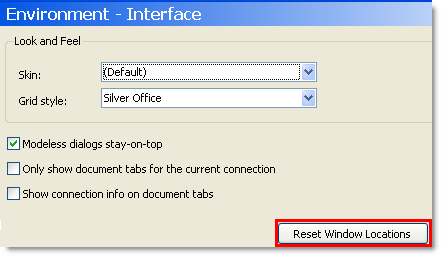
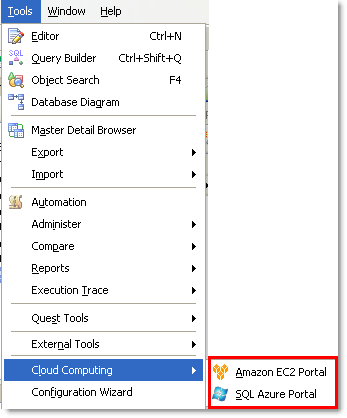
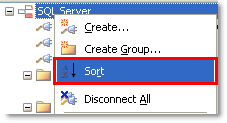


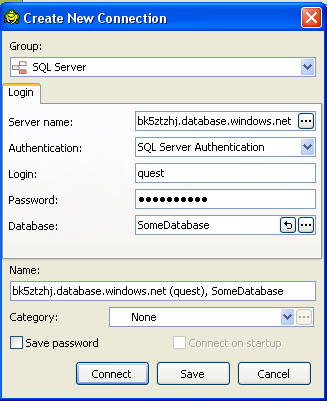
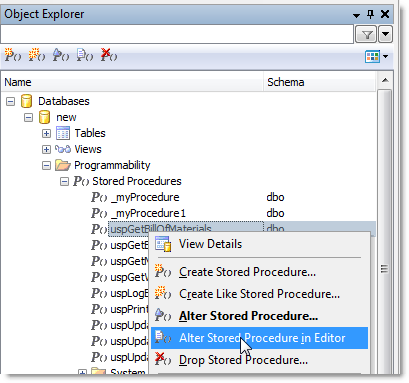
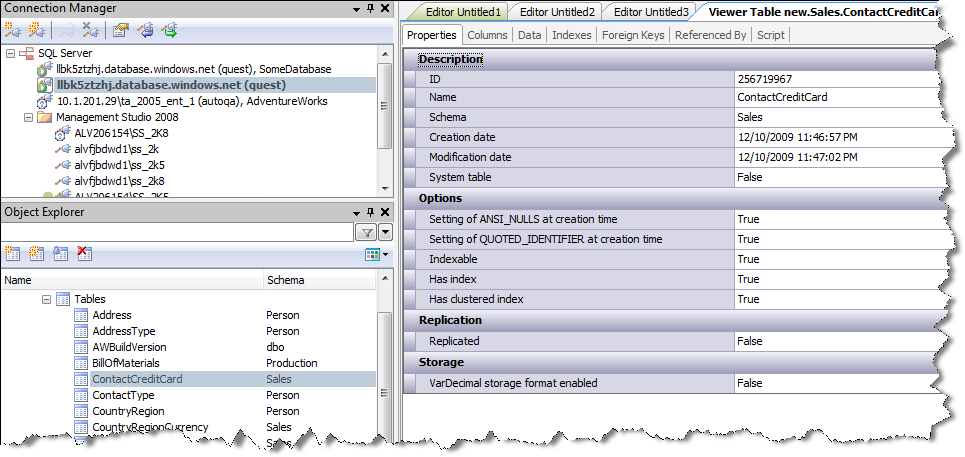
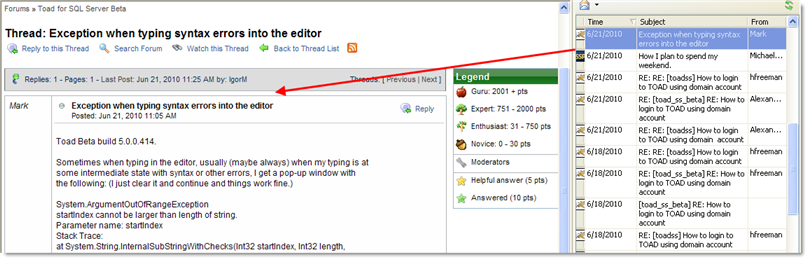

 . If you click
. If you click