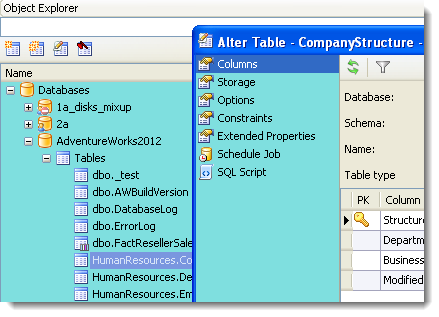|
Learn more about Toad for SQL Server Find solutions and downloads at the |

|
Learn more about Toad for SQL Server Find solutions and downloads at the |
|
Toad for SQL Server 6.6 |
When working in Toad, you may have multiple connections open at the same time. Attempting to keep track of which connection is associated with each open window can be difficult.
Using connection categories to color-code your connections can make it easier to see at-a-glance if your current Editor window is connected to your Development database or your Production database.
 Click here to view a video of this feature.
Click here to view a video of this feature.
The following image displays Editor tabs from three different connections.
Note that the category displays in a tool tip when you hover over the tab.
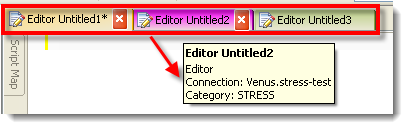
When connection category colors conflict with the current skin color, the connection categories are shown as colored dots (this may happen with the Coffee, Lilian, or iMaginary skins, for example).
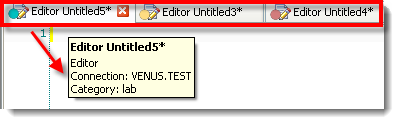
Tip: You can execute a script in the current Editor window against multiple servers or multiple instances on a server. See Group Execution of Scripts for more information.
To set connection categories
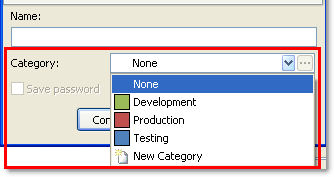
To apply connection category color-coding to the Object Explorer
Select Tools | Options | Database | General and select the Show connection category color in object explorer option.
This applies color-coding to the Object Explorer window and the navigation pane in Object Editor (Create, Alter, Drop, etc.) windows.