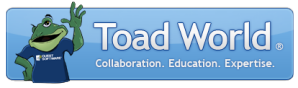
|
Learn more about Toad for SQL Server Find solutions and downloads at the |
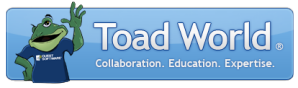
|
Learn more about Toad for SQL Server Find solutions and downloads at the |
|
Toad for SQL Server 6.6 |
To attach a database
Right-click a database under the Databases node in the Object Explorer, and select Tasks | Attach Database.
Click Add to select the database file (*.mdf).
Complete the fields as necessary. Review the following for additional information:
|
Databases to attach |
Description |
|
Database File Location (*.mdf) |
Click |
|
Attach As |
Update the name of the database, if needed. |
|
Database details |
Description |
|
Original file name |
The data and log file names display for the selected database. |
|
File type |
The file type (data or log) displays. |
|
Current file path |
The current file path displays. Click |
|
Message |
Any messages for the selected file display. |
Tips: