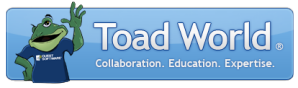
|
Learn more about Toad for SQL Server Find solutions and downloads at the |
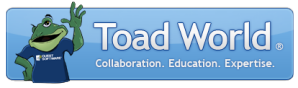
|
Learn more about Toad for SQL Server Find solutions and downloads at the |
|
Toad for SQL Server 6.6 |
Note: This topic focuses on information that may be unfamiliar to you. It does not include all step and field descriptions.
To create or alter database
Select the Databases node in the Object Explorer.
 to create a database.
to create a database. to create a database like the selected one.
to create a database like the selected one. to alter it.
to alter it.Note: Databases marked with ![]() icon are CONTAINED. Such databases are available in MS SQL SERVER 2012 and above. By default Contained Databases are turned off on the server. To enable Contained Database authentication select Tools | Administer | Server Properties | Advanced tab.
icon are CONTAINED. Such databases are available in MS SQL SERVER 2012 and above. By default Contained Databases are turned off on the server. To enable Contained Database authentication select Tools | Administer | Server Properties | Advanced tab.
Complete the General page. Review the following for additional information:
| Containment | Description |
|
Containment |
Note: According to the contained databases concept all metadata, connection and configuration settings are stored inside database that provides opportunity to easily move it between SQL Server instances. Partial contained databases are introduced in SQL Server 2012 and provide limited containment functionality, but also support uncontained features available before. See the Microsoft® Developer Network for more information on partial contained databases. All databases created in previous versions of SQL Server are non-contained. Select one of the following:
|
|
Tranform noise word enabled |
Select True to ignore the words included in the stopwords list and to process full-text query. |
|
Two digit year cutoff |
Set four digit year that will be treated as a cutoff. The century of the two digit year is interpreted based on the last two digits of the cutoff year. If a two digit year is less or equals to it, it is considered to be of the same century as the cutoff year. If two digit year exceeds last two digits of the cutoff year, than the two digit year is considered to precede the century of the cutoff year. |
Complete the Filegroup page. Review the following for additional information:
| General options | Description |
|
Files |
Displays the number of files associated with this filegroup. |
|
Read-only |
Select this checkbox to make the filegroup read-only. If selected, you cannot modify data files included in this filegroup. |
|
Default |
Select this checkbox to automatically assign files to this filegroup if a filegroup is not specified. Notes:
|
| Non-transacted access options | Description |
|
Non-transacted access
|
Specifies whether the filetables can be created in the current database. Select one of the following:
|
|
Directory name |
Specify unique directory name where the filetables will be stored. See the Microsoft® Developer Network for more information on filetables and directory options. |
Note: Right-click the object to see additional actions and tasks available for it.