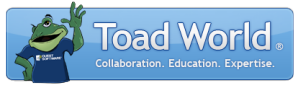
|
Learn more about Toad for SQL Server Find solutions and downloads at the |
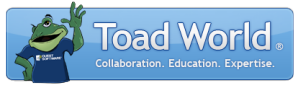
|
Learn more about Toad for SQL Server Find solutions and downloads at the |
|
Toad for SQL Server 6.6 |
Use the Database Explorer to view database objects
Object List pane (left side)—Displays the object types available. The available object types vary based on the database version you are using.
Object Details pane (right side)—Displays drill-down information for the object selected in the Objects pane.
Troubleshooting: If you cannot see all your schemas or objects in the list, make certain that any filters are cleared.
To open the Database Explorer
You can select another schema to view, or you can filter the list of objects. Review the following for additional information:
|
Schema (first field) |
Select the schema you want to view. You can filter the list of schemas that display. See Filter Databases and Objects for more information. |
|
Object Filter (second field) |
You can quickly set a filter in this field. To do so, enter a name or partial name of an object and press ENTER. Any advanced object filters you set display in this field. You can also perform advanced filtering based on case sensitivity, statistics, or other options. See Filter Databases and Objects for more information. Tip: You can enable an option to filter using regular expressions in Tools | Options | Explorer | General. |
You can specify options for the look and behavior of the Database Explorer by using the Toad Options dialog.
To configure Database Explorer options
To specify one of the following options, select the corresponding page in the Options dialog.
| Option Description | Page in Options Dialog |
|---|---|
|
Group object types into logical categories that can be sorted or hidden; or change the caption that displays for object types. |
Select Explorer | General |
|
Limit the number of rows initially returned when retrieving data |
Select Database | General |
|
Automatically commit changes after every update. |
|
|
Hide system objects (SQL Server). |
Select Database | SQL Server |
Tips:
 . You can also click
. You can also click  to move to the next selected object or tab.
to move to the next selected object or tab. To locate objects including procedures, functions, views, variable names and comments in an object's source code, use Object Search. See Search for Objects for more information.
To use a different method
to select objects such as tabs, drop-downs, or a tree view, click ![]() .
.
To generate reports, export data, create SQL statements,
To open the Background Processes window and cancel a query, click the progress bar located on the lower right side of the status bar.