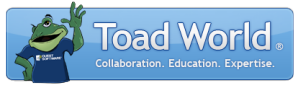
|
Learn more about Toad for SQL Server Find solutions and downloads at the |
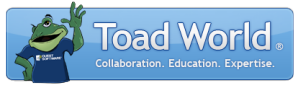
|
Learn more about Toad for SQL Server Find solutions and downloads at the |
|
Toad for SQL Server 6.6 |
Use these options to create and modify characters or words that are automatically replaced by the correct spelling/formatting when typed in the Editor.
Note: This topic focuses on information that may be unfamiliar to you. It does not include all step and field descriptions.
To set auto-replace options
Select Tools | Options |Editor | Auto-replace.
Review the following for additional information:
|
Language |
Select the language for which you want to use the template. You can create custom templates for any language in the list. See Creating New Language Templates for more information. Default: SQL |
|
Auto-replace |
Add or edit the templates used to automatically replace text in the Editor as you type. This can be used to add an alias (i.e. emp) for a table or database that automatically expands to the full table/database name (i.e. employee). The auto-replace option is called by the Editor whenever there is white space (pressing the SPACE or ENTER key) after a set period of time. |
To add a new template
Right-click Auto-replace and select Add New Template.
Enter a name for the template. This should be the exact formatting of characters you want to type to activate the template.
Enter the replacement value in the right pane.
Tips:
To navigate to the directory where option settings are stored, click the Application Data Directory link in the About dialog (Help | About).
To search for a partial or complete option name or value, use the Search field at the bottom of each Options page. See About Options for more information.
Use Auto-Replace in the Editor