
|
Learn more about Toad for SQL Server Find solutions and downloads at the |

|
Learn more about Toad for SQL Server Find solutions and downloads at the |
| < To bookmark a page, right-click the Page Title and select Add to Favorites / Bookmark This Page |
Toad for SQL Server 5.7 |
Filters can reduce the number of database and/or objects you have to work with and reduce the amount of time required to query large databases. You can set the following types of filters:
Named filter—Applies to any database connection. Any named filter you set is in effect the next time you open Toad.
Note: If you rename a table that has a filter defined, it results in an orphaned filter. Orphaned filters are automatically removed unless you used a tool other than Toad to remove them.
A filter is associated with a specific list of objects from a specific database. Consider the following guidelines when setting filters:
A filter defined for a set of objects such as tables on one specific database connection does not apply to a list of objects for another database connection.
A filter defined for a list of tables on one schema in the database does not apply to the list of tables for a different schema on the same database.
A filter set for a specific schema or object is applied when altering objects, using the SQL Editor, Master Detail Browser, etc., for that schema or object.
Tip: To apply any filters you set to the code completion list in the editor, select the Apply explorer filters checkbox in Tools | Options | Editor | Code Completion.
To set a quick filter
| » | Enter text to use for filtering in the field below the database/schema name in the Object Explorer: |
To set a named filter
Enter a name for the
filter if you want to use the filter for other database connections and
click ![]() .
.
|
Icon |
Description |
|---|---|
|
|
A filter has not been set so all databases/objects display. |
|
|
A filter has been set. |
If you set a named filter,
you can click the arrow beside the ![]() icon to apply or remove the filter:
icon to apply or remove the filter:
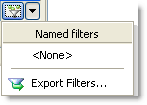
Tips:
To export a named filter or any filters associated with the current connection, click the arrow beside the ![]() icon and select Export Filters.
icon and select Export Filters.
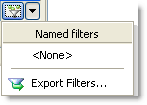
To import the filters, select File | Open from the menu.