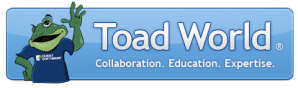
|
Learn more about Toad for SQL Server Find solutions and downloads at the |
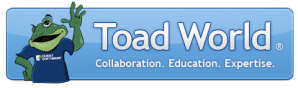
|
Learn more about Toad for SQL Server Find solutions and downloads at the |
| < To bookmark a page, right-click the Page Title and select Add to Favorites / Bookmark This Page |
Toad for SQL Server 5.7 |
Use these options to modify the way syntax is formatted when formatting code in the Editor.
 Click one of the following links to view a video about Basic or Advanced formatting features.
Click one of the following links to view a video about Basic or Advanced formatting features.
Note: If you want statements automatically formatted when sending them from the Object Explorer to the Editor, select the Automatically format generated SQL checkbox in Explorer | General. Otherwise, you can manually format statements in the Editor by clicking ![]() .
.
To set formatter options
Click ![]() |
| ![]() Options
Options
Review the following for additional information:
|
Preview Tab |
Description |
|
Formatting style |
Select from pre-formatted templates or create a new template for storing your settings. If you want to customize formatter options, use the Custom tab. |
|
Advanced |
Click this button to specify a local or network share folder for saving formatting options. This ensures that coding standards are consistent for all members of your team. Each team member must update their folder to point to the shared folder. |
Tips:
To navigate to the directory where option settings are stored, click the Application Data Directory link in the About dialog (Help | About).
To search for a partial or complete option name or value, use the Search field at the bottom of each Options page. See About Options for more information.