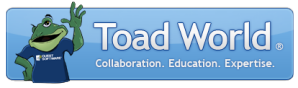
|
Learn more about Toad for SQL Server Find solutions and downloads at the |
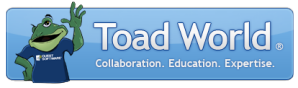
|
Learn more about Toad for SQL Server Find solutions and downloads at the |
|
Toad for SQL Server 6.6 |
Troubleshooting: For a valid script generation, make sure that the file paths to the destination database are correct.
To restore a database
Right-click a database and select Restore Database.
Default backup database is selected automatically.
Tip: To load backup from File or external Device without specifying database (for example, if you want to create new database from a backup), right-click the Databases node and select Restore Database.
Complete the Destination page. Review the following for additional information:
Destination page | Description |
Set database single user mode | Select True to close other connections to selected Database. |
Replace existing database | Select True to replace the current database with the restored database, overwriting any data entered since the last restore. |
Undo file | Specify a location for a rollback file if you want to undo the restore operation. Note: This option is only available if you selected Restore with standby as the recovery state. |
Select the location of the database files and alter it if necessary. Click ![]() to change a directory. Review the following for additional information:
to change a directory. Review the following for additional information:
Backup Path—Defines location of original database files that were used for backup using RESTORE HEADERONLY.
Note: Be careful especially when restoring database from backup that was originally created on another SQL Server instance. Backup Path is stored in backup file and is defined using RESTORE HEADERONLY. The path may be invalid for the target database where you intend to restore a backup.
Select Generate File Names to generate new database file names based on the target database name.
Complete the Options page. Review the following for additional information:
Options page | Description |
Logging Level | Select one of the following options:
Notes:
|