
|
Learn more about Toad for SQL Server Find solutions and downloads at the |

|
Learn more about Toad for SQL Server Find solutions and downloads at the |
| < To bookmark a page, right-click the Page Title and select Add to Favorites / Bookmark This Page |
Toad for SQL Server 5.7 |
Click each category in the list to view features and enhancements in this release:
Now you can disallow Toad from connecting to the Internet if it is prohibited by your company's policy. Select Tools | Options | Environment | Security and check "Do not allow any Internet access from Toad" option.
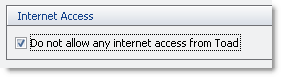
Toad's interface became more customizable. Dual monitor support is now available. Enjoy! The document windows and panes can be used in the floating mode. For example, you can drag Editor as a separate document to another screen.
You can also arrange the layout so that the tab headers are located one under another. Select Tools | Options | Interface and check "Display document tab headers vertically" option.
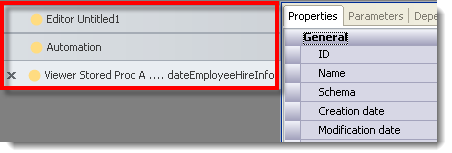
You can now customize data filtering in the DOV (Database Object Viewer) to organize columns in ascending or descending order. Select the Filter icon in the Data tab of the DOV and navigate to the Order By page in the Filter Data pane. By default Ascending mode is on, to sort columns in descending order clear the checkbox next to selected columns.
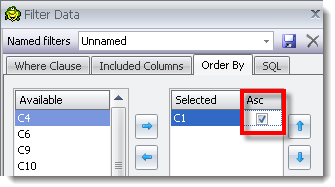
Important! Toad provides support for MS SQL Server 2012 objects. Browse objects in the Object Explorer, create and alter them using Database Object Editor (DOE) or manage using Database Object Viewer (DOV) that is enabled with a right-click on the object | View Details.
Object Management
Toad for SQL Server supports partial contained databases that were presented in MS SQL Server 2012. According to the contained databases concept all metadata, connection and configuration settings are stored inside database that provides opportunity to easily move it between SQL Server instances. Partial contained databases are introduced in SQL Server 2012 and provide limited containment functionality, but also support uncontained features available before.
When creating a database with a help of Database Object Editor (DOE) you can select containment of the database - none or partial. You can select containment options for the databases that were set to "Partial".
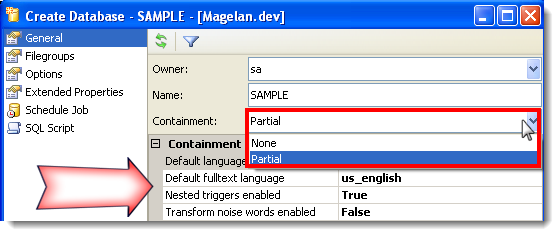
The contained databases are marked with a special icon in the Object Explorer.
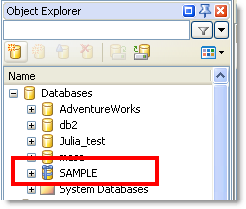
Toad allows to review the information on allocated space. Space Usage chart is displayed at the bottom of the Properties tab in the Database DOV (Database object Viewer).
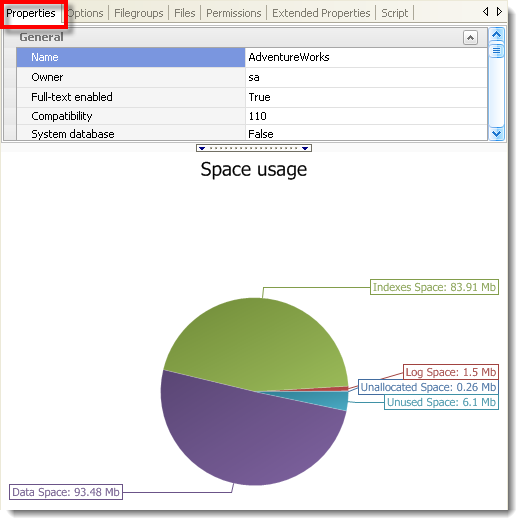
Toad for SQL Server supports FileTable objects that store FILESTREAM data and data related to the directories and the files. Such data can be accessed from the other Windows applications. FileTables are marked with special icon in the Object Explorer.
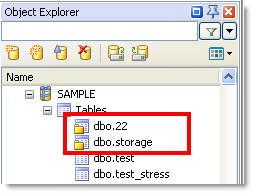
To create FileTable right-click a Table node in the Object Explorer and select Create Table. In the Columns page set Table type to "FileTable" and specify required options.
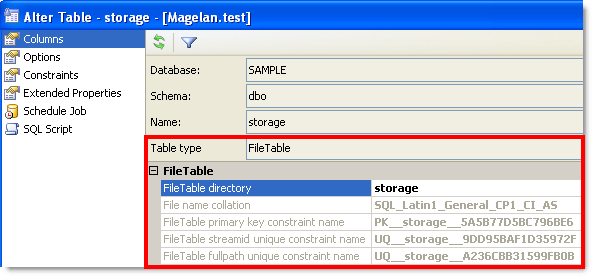
Toad allows to capture statistics on the table columns. The introduced Statistics tab can be easily accessed with a right-click on the table | View Details. Review the statistics information gathered the column specified using Statistics DOE (Database Object Editor).
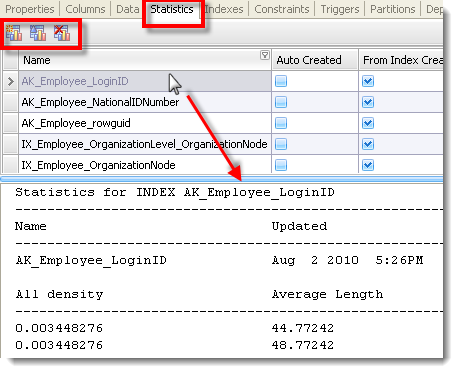
Columnstore indexes introduced in MS SQL Server 2012 are supported by Toad. To create a columnstore index right-click the Indexes node in the Object Explorer and select Create Index. In the General page select "Columnstore" from the Index Type list.
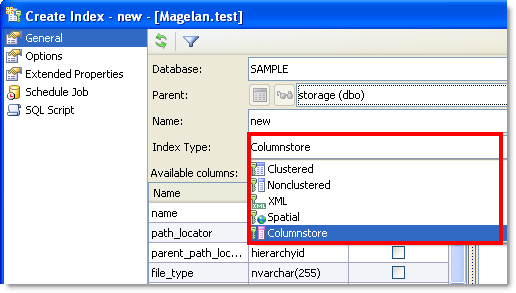
Columnstore indexes are marked with a special icon in the Object Explorer.

Toad allows to create user-defined server roles. Navigate to the Server Roles node under Server Security, right-click it and select Create Server Role. User-defined server roles are marked with a red icon in the Object Explorer.

Session Browser
Session Browser now provides more detailed information on the processes, organized in charts. Select Tools | Monitor | Session Browser and navigate to the Charts tab. Select one or more processes from the list above and the metrics below the charts. Toad can build several charts based on the process characteristics (memory usage, physical IO, wait resource, etc.).

Database Snapshot
Creation of database snapshots can be scheduled.
Connection Manager
Toad allows to create connections to MS SQL Server 2012. Create a connection as usual in the Connection Managers pane and select the SQL Server 2012 instance from the list of available server names.
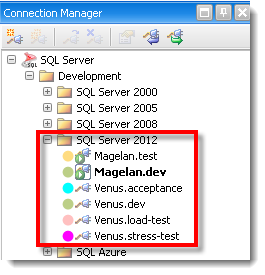
Query Builder
This release of Toad has re-implemented the checkbox method of selecting columns in the Query Builder Diagram pane. Click a column name once in the table diagram to add the column to the query. To add the column to the query a second time, right-click the column name in the diagram and select Add to Output.
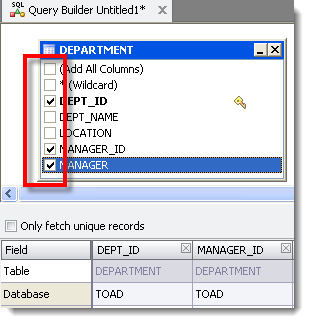
Code Snippets
You can now import snippets directly into a selected folder in the Code Snippets window.
You can now export your entire code snippet library to a destination folder.
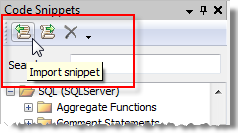
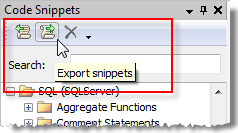
Editor
Previously, when the Editor contained multiple statements, and you selected Send To Query Builder, Toad sent the entire contents of the Editor. Now you can highlight one statement, right-click the statement and select Send To Query Builder to send only the one statement.
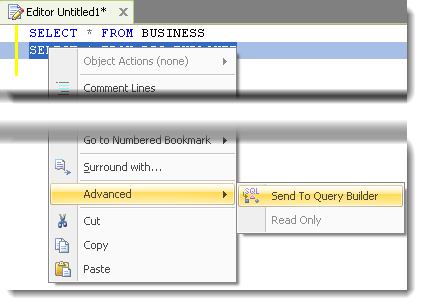
Document Recovery Manager allows to recover previously saved Editor documents. Select the document in the Document Recovery Manager pane in the right sight of the program window.
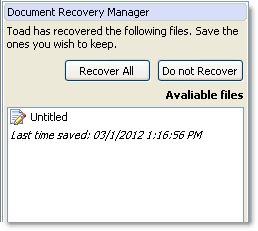
Toad allows to load preset template when you open a new Editor window. It's handy when you want your scripts to be consistent with each other (for example, have the same header with company name). Create a template TOADSQLFILE.sql in the following location:
| Platform | Location |
|---|---|
| Windows XP, Windows 2003 | C:\Documents and Settings\All Users\Application Data\Quest Software\<Product_Name>\Templates\Snippets. |
| Windows Vista, Windows 2008, Windows 7 | C:\Users\<user>\AppData\Roaming\Quest Software\<product>\Templates\Snippets\ |
Tip: Constructions surrounded with $ (for example, $Name$) in TOADSQLFILE.sql are treated as snippets in Toad.
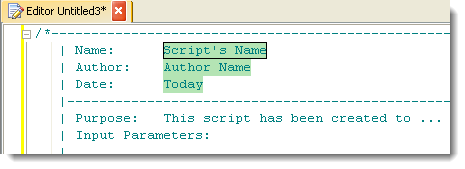
Filestream and FileTable functions are highlighted in the Editor.
Now you can drag and drop column headers right from the Results Sets to the Editor.

Code Completion
Code Completion allows to insert SELECT query results using INSERT INTO (...) SELECT ... syntax. INSERT INTO (...) SELECT ... is handy as you see a list of target columns with their data types. This ensures that target columns will be compatible with the ones inserted using SELECT query.
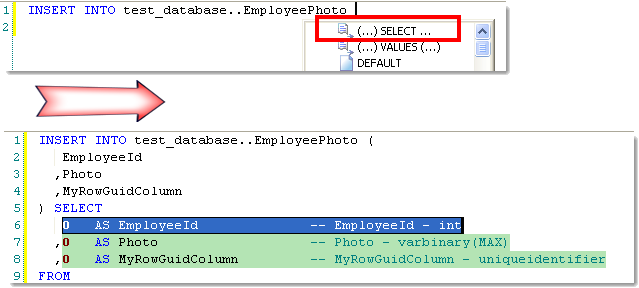
Code Completion provides enhanced support of data types syntax. When operating on data types (DECLARE, INSERT, etc), Code Completion list is automatically populated with available data type lengths. When selected the attribute is also automatically wrapped in the brackets.

Code Completion provides supports of USE statement. With USE statement in the script Code Completion list is be firstly populated with target database objects irrespective of the database set as default. It is handy because the objects that are most likely to be used in the query are located at the top and you do not need to scroll down a long list in order to find them.
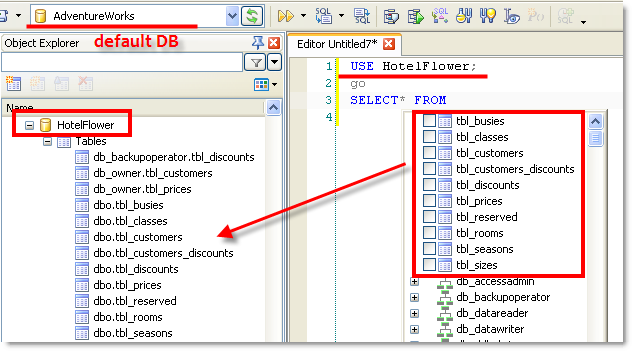
The column data types and functions and procedures parameters are shown with pale color in the Code Completion list.
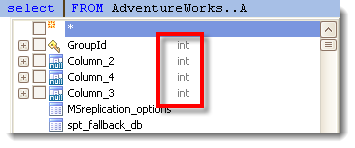
Script Map
Script Map is easy-to-use tool that makes managing SQL scripts even more convenient and simple. Script Map pane provides fast, structured and clear representation of your script in the Editor and allows to easily manipulate statements and statement groups. By default Script Map is switched on automatically when you open a new Editor window or you can access with Editor | Windows | Script Map.
Note: Script Map has replaced Navigator feature.
Script Map supports most of SQL statements and recognizes nesting levels (code blocks, named regions, etc). For example, nesting is displayed for stored procedures, functions, etc.
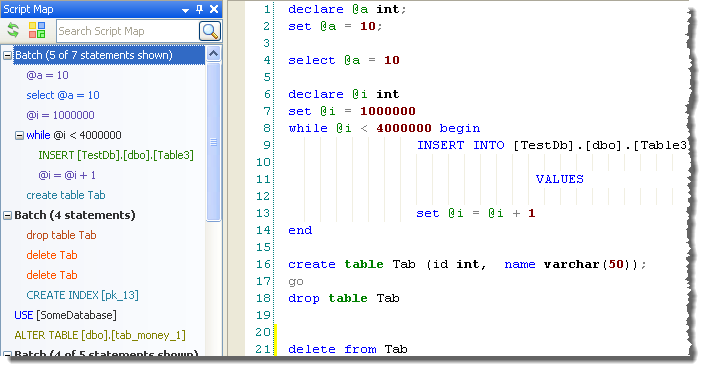
You can easily customize what statements to display in the Script Map pane. To do it select the Options button at the top of the pane. Set the colors and include only those types of statements that are relevant for you.
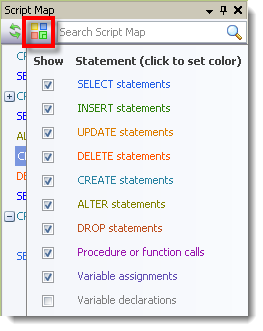
Data Compare
Data Compare wizard has been significantly improved and demonstrates fast performance.
Map Source Objects to Target page of the Comparison Wizards has been redesigned to make column mapping easier, more convenient and user-friendly. The objects are mapped automatically, even large databases are processed almost instantly. Columns Mapped column displays how many columns are mapped and mapping status, while the information pane at the bottom shows more detailed information.
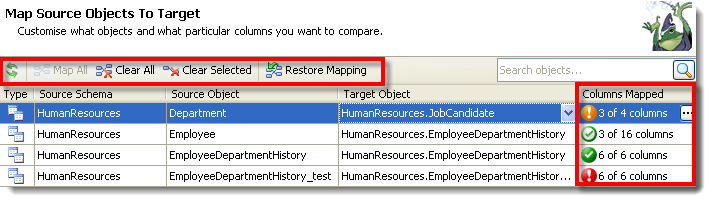
Now mapping activities are organized in the toolbar and are also available from the context menu.
When altering your comparison (without changing source or target connection properties) schema extraction is no longer performed in Change Compare wizard, this saves much time especially when comparing large databases. To extract schema select Refresh in the Map Source Objects to Target page of the Comparison Wizard.
Now there is Save Comparison option in both New Comparison and Change Comparison wizards. It allows to save the comparison file without actually comparing data.
When refreshing comparison schema extraction is no longer performed. To refresh both schema and data select Refresh Schema and Data from the Refresh button pop-up in the Result pane toolbar.
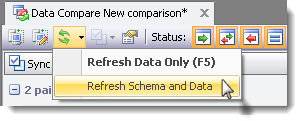
The exclamation marks in Result (top) pane and Details (middle) pane indicate that the records contain duplicated values in comparison key and require changing of comparison key (previously such records were shown as conflicts). Hover the mouse over the exclamation mark to see the tooltip with detailed information.
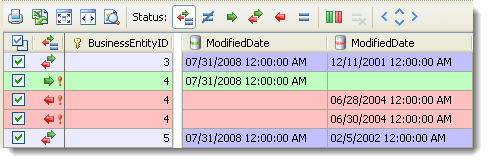
When searching for the data in the Details pane you can select Search currently selected column only to search within the single column in addition to other options.
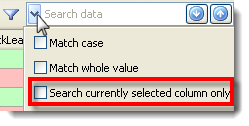
Data Compare improved working with large objects (for example tables where each record is very large, e.g. 10 or 20 MB). Entire data contained in the record is no longer loaded into RAM, that prevents interface freezing and running out of memory. Now only small piece of the data is loaded when displaying the record contents in the Details pane. Cell Viewer shows more data but also not all (approximately 4 KB), total and shown data size is also provided. To see the entire data select Show All considering that it will be loaded into RAM.
Note: If trying to view the image that is very large (more than 5 MB), only small part of it will be shown in text form.
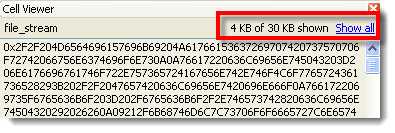
The statements in the synchronization script are listed and processed in the following order: DELETE – UPDATE – INSERT. This order reduces the risk of constraint violations or prevents data conflicts.
Import
Now you can import data into identity columns. When trying to import data in the table containing identity columns you will be prompted to turn on "Identity inserts" option in the Select Target page of the Data Import wizard to enable import.
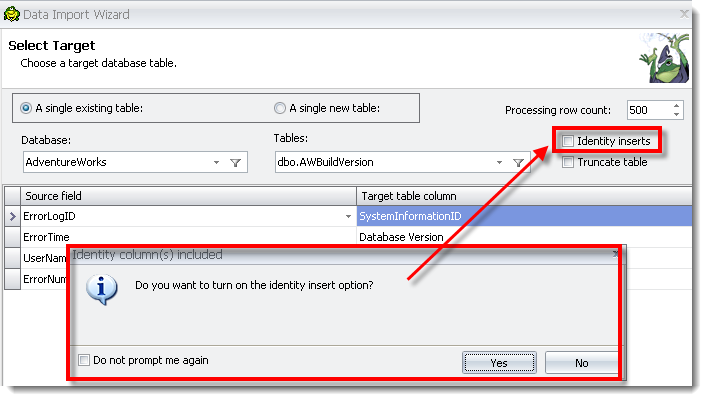
When importing data using the Import Wizard, you can now select to use your current regional settings instead of the default. The data is parsed using the settings of the region that you have specified (on your PC).
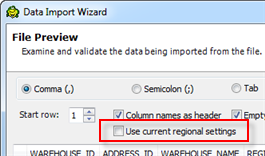
SharePoint
You can now export data to a list in SharePoint using Toad’s Export Wizard. You can also import a list from SharePoint using the Import Wizard. Toad supports SharePoint 2010.
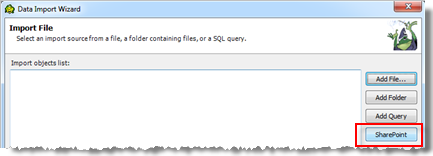 ..
..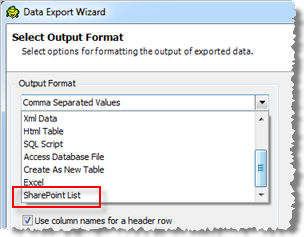
Project Manager
The Project Manager has a new feature to allow you to save a value for a bind variable. Then, when executing SQL containing that variable, Toad will not prompt you for the value. Use the Project Manager to manage your list of bind variables and their values.
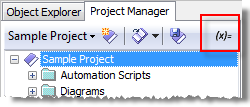
Reports Designer
When you create a Data Report from data with a Master Detail relationship, the Detail Report Band is automatically inserted into the report for you.
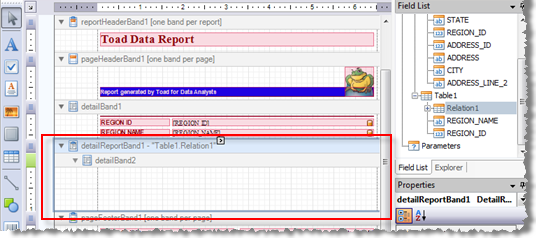
Right-click an activity in the script design window and select Enabled to easily enable/disable the activity.
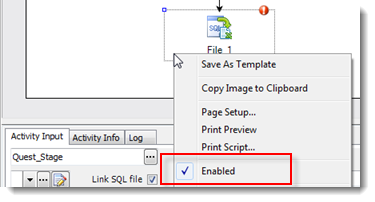
You now have the option to choose whether or not to truncate the script’s log file each time the script runs. Make the selection in the script settings pane.
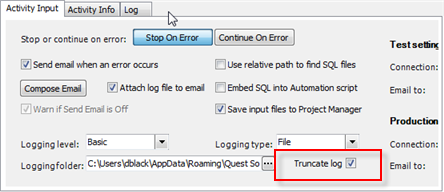
You can now use drag and drop or up/down arrows to change the order of find and replace tasks in the Find and Replace activity.
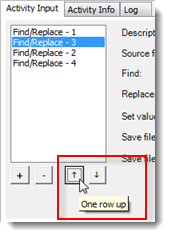
Important!
Toad includes significant enhancements to Automation that affect attributes in the actual automation script. If you open an automation script from a previous version, a message informs you that the script will be upgraded so it will work in the current version of Toad.
Caution: If you upgrade this script, it will no longer be compatible with previous versions of Toad. However, a backup copy of your script will be saved in the Automation\BAK folder in the Application Data Directory under Help | About.
Toad now provides proxy support for FTP connections. Toad allows you to set up an HTTP or Socks proxy for an FTP connection.

Idea Pond is a site where you can submit your ideas to improve Toad and vote or comment on other people's ideas. Toad's development has always been driven by our customers, and now it is even easier for you to tell us what changes are most important. This site is free for all customers.
 General
General