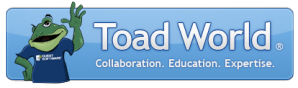
|
Learn more about Toad for SQL Server Find solutions and downloads at the |
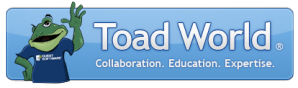
|
Learn more about Toad for SQL Server Find solutions and downloads at the |
|
Toad for SQL Server 6.6 |
Important: Data Compare uses built-in .NET data types, which can have a lower range or precision than the actual data type. If you compare data for an object that has a higher data type range or precision, an error is generated when you complete the Data Compare wizard. Review the following data type range and precision limitations for all supported platforms:
To create a new comparison
Right-click one or more tables or views in the Object Explorer and select Data Compare.
Tip: You can also select Tools | Compare | Data Compare to open Data Compare.
Map Source Objects to Target | Description |
Type | Indicates whether target and source objects are tables or views:
The left icon indicates source object's type. The right
icon indicates the target object's type. In this example, |
Target object | Expand the list to select a target table or view you want to compare to the selected source object. Repeat this process for each row that contains a source object you want to compare. Tip: Click Map all to automatically map all objects in the target that have the same name as an object in the source database. |
Columns Mapped | Click You can map a target column to any column that contains a data type that is compatible or can be converted to a compatible data type. In case of automatic mapping primary key columns or columns with unique index are selected as comparison key. When you map columns manually, you can select any column as a comparison key. If you manually map columns, you can also do the following in the Column Selection window:
Tip: You can map a target column to multiple columns on the source database. |
Select Comparison Options Page | Description |
Comparison | Select the options for the comparison. See Data Types Affected by Comparison Options for more information. |
Record types to Include in Comparison | Select whether to load records which have a particular comparison type. Excluding record types helps save disc space and increase compare performance. |
Save Comparison | Select Save Comparison if you want to save the project without actually comparing data. Note: Saved comparison projects can be send to Automation (Select Automation on the data compare results toolbar or go to Tools | Automation and select Data Compare under Database activities). |
Tips:
To quickly make
changes to the current project, click
 .
.