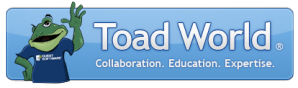
|
Learn more about Toad for SQL Server Find solutions and downloads at the |
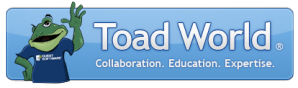
|
Learn more about Toad for SQL Server Find solutions and downloads at the |
|
Toad for SQL Server 6.6 |
After comparison, you can view the following information in the Data Compare window:
Result pane (top)—Displays summary information for the tables and views retrieved from the compare, including types and names of two compared objects, how many source, target, different or equal records are for each object.
Details pane (middle)—Displays the records for the table or view selected in the Result pane.
Note: If this pane is not visible, you can drag the splitter bar up to display it.
Row Viewer tab (bottom)—Displays side-by-side differences between source row and target row. Cells that contain a difference are highlighted.
To view results
Select a table or view on the Results pane.
Tip: You can show or hide tables that contain equal records, different records, etc., at any time using the toolbar:
![]()
Select a highlighted cell in the Details pane, and then select the Cell Viewer tab to display the value.
| Use this... | To... |
|---|---|
|
|
Preview or print contents of the Details pane. To print the contents of the Result pane select File | Print... or Print Preview. |
|
|
Export contents of the Details pane to an Excel spreadsheet. |
|
|
Open the Cell Viewer that allows to see cell values. Row Viewer will be opened as well. |

|
View all compared records. |

|
View all records (source only, target only and different) except equal. |
|
|
(Source only) View records that exist on the source, but are missing on the target. |

|
(Target only) View records that exist on the target, but are missing from the source. |
|
|
(Different) View records that exist on both databases, but have different values. |

|
View records that are equal on both databases. |

|
List the source object columns and the target object columns separately. All source columns will be shown first and then all target columns. When cleared source and target columns are displayed in pairs according to their mapping. |

|
Hide all columns where values are the same on both objects. |

|
Navigate between different records. Use  to go the next or previous record within the currently selected column. to go the next or previous record within the currently selected column. |
Review the results and synchronize data, if necessary. See Synchronize Data for more information.
Tips:
 or
or  signs in the Comparison Status indicate the rows containing duplicated values in comparison key. In most cases, it occurs because you manually selected a non-unique column
as a comparison key. To resolve this issue, click
signs in the Comparison Status indicate the rows containing duplicated values in comparison key. In most cases, it occurs because you manually selected a non-unique column
as a comparison key. To resolve this issue, click  and select a unique column in Column Selection dialog on the Object Mapping step of the Comparison Wizard.
and select a unique column in Column Selection dialog on the Object Mapping step of the Comparison Wizard. To quickly make
changes to the current project, click
 .
.
If you do not want to synchronize data but simply review differences, you can use Data Diff Viewer instead of Data Compare. It allows to review data contained in the tables or result sets per pair. Right-click a table in the Object Explorer and select Send to | Diff Viewer as Data or data in the Editor's result set and select Compare To | Set_number.