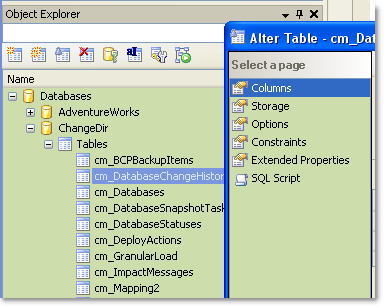|
Learn more about Toad for SQL Server Find solutions and downloads at the |

|
Learn more about Toad for SQL Server Find solutions and downloads at the |
| < To bookmark a page, right-click the Page Title and select Add to Favorites / Bookmark This Page |
Toad for SQL Server 5.7 |
Note: This topic focuses on information that may be unfamiliar to you. It does not include all step and field descriptions.
When working with Toad you may have multiple connections open at once. Trying to keep track of which open window is related to which connection can be difficult. Using connection categories to color code your connections makes it easy to see at a glance if your current Editor window is connected to your Development or Production database.
 Click here to view a video of this feature.
Click here to view a video of this feature.
The following image displays Editor tabs from three different connections. The first tab has a Development category assigned to it; the second does not have a category assigned, and the third has a Production category assigned to it. Note that the category also displays when you hover over the tab:
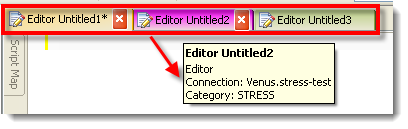
To set connection categories
Select an existing category or create a new category from the New Connection or Connection Properties window.
Note: You can also right-click a connection and select Category. You can assign categories to multiple connections.
Tip: You can select the Show connection category color in object explorer checkbox in Tools | Options | Database | General to apply the color coding to, the Object Explorer window and the navigation pane in Object Editor (Create, Alter, Drop, etc.) windows.